Life Strategies LearnOnline
Technical Tips & Tricks
Life Strategies recognizes that our students have different comfort levels, experiences, and preferences for online learning. Our goal is to provide a streamlined e-learning experience. To support your success, these technical tips and tricks have been compiled to support students using Life Strategies' e-learning management system, Moodle. This includes students from Life Strategies' LearnOnline programs as well as courses Life Strategies’ is hosting for external training providers.
In each course, there is a Technical Support forum where you can post additional questions or concerns that are not addressed here. For direct assistance, please feel free to call our offices (604-856-2386) or email techsupport@lifestrategies.ca.
2. Moodle Basics
2.1. Navigating Through Moodle
To help you navigate to and from resources and activities, all links are set to open in a new tab. This way you can just close the window when you are done with the resource/activity. If you use the back button on your browser to access a previously viewed page, you may run into problems within the course site. You can get "kicked out" of the course and have to login to re-enter . . . a bit tedious and frustrating! A better strategy to move to different parts of the course is to use the (1) breadcrumb trail and/or (2) navigation block.
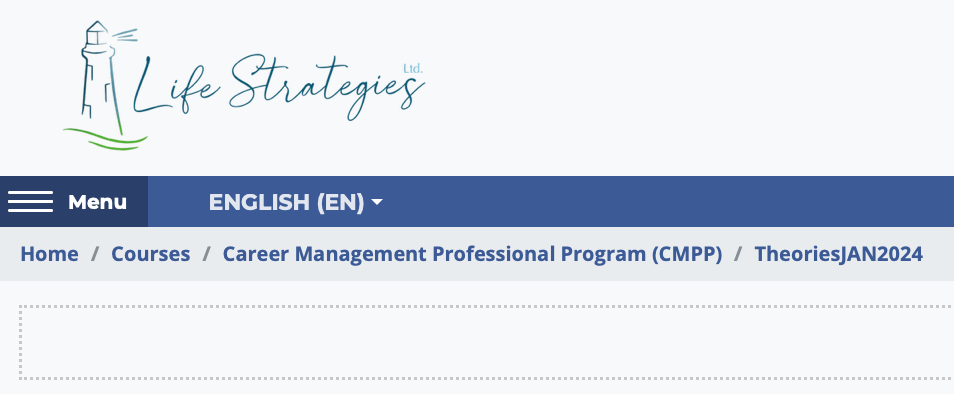
- Breadcrumb trail - This is the small writing near the top of your screen under the course title. To navigate back to your course’s main page, click on the course name.
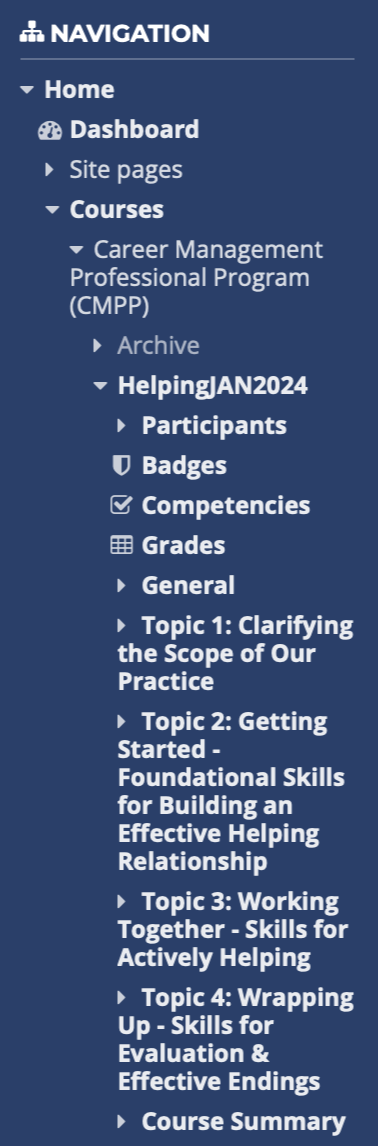
- Navigation block - This block, organized by topic sections, provides links to all activities and resources posted on your course’s main page. It will be generally located within the slide-out menu panel on the left-hand side of every page of your course site.
We use a responsive template, so you may notice some "blocks" shift from the slide to the bottom on your page if you've resized your web browser or are viewing the course on a mobile device or tablet.
Topics will open according to set schedule as detailed in the Course Syllabus or Detailed Course Overview. Topics which are not live will not yet be accessible to you; however, you’ll see a spot for them on the course site. Watch for an announcement via the News/Announcements forum for when the topic opens. You’ll then be able to wrap up your learning activities from the previous topic and move onto the new topic.
