Life Strategies LearnOnline
Technical Tips & Tricks
Life Strategies recognizes that our students have different comfort levels, experiences, and preferences for online learning. Our goal is to provide a streamlined e-learning experience. To support your success, these technical tips and tricks have been compiled to support students using Life Strategies' e-learning management system, Moodle. This includes students from Life Strategies' LearnOnline programs as well as courses Life Strategies’ is hosting for external training providers.
In each course, there is a Technical Support forum where you can post additional questions or concerns that are not addressed here. For direct assistance, please feel free to call our offices (604-856-2386) or email techsupport@lifestrategies.ca.
4. Course Activities
4.9. Activity Completion Status
As you navigate your course, proceeding through the topical learning activities, you will notice little boxes on the right side of each item. Some of these boxes are solid lines, which indicate required activities (![]() ); the others are dotted and optional (
); the others are dotted and optional (![]() ). Required activities have their completion status set to automatically fill in. A box that has been ticked indicates that you have clicked on the item and have viewed its content. You can also manually tick the boxes for those optional items.
). Required activities have their completion status set to automatically fill in. A box that has been ticked indicates that you have clicked on the item and have viewed its content. You can also manually tick the boxes for those optional items.
Students can view their activity completion statuses in a box on the left side of the page:
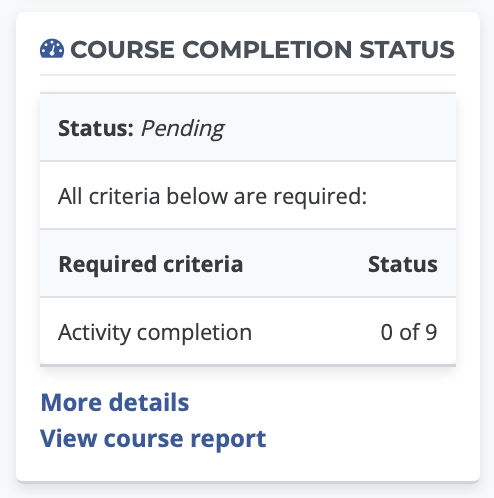
Students can use this to keep track of their progress throughout the course. This is also visible to instructors and course administrators, who can monitor the class's progression and make adjustments where and as necessary.
